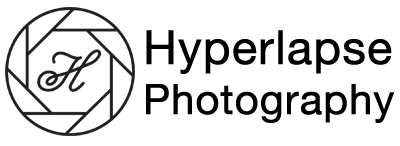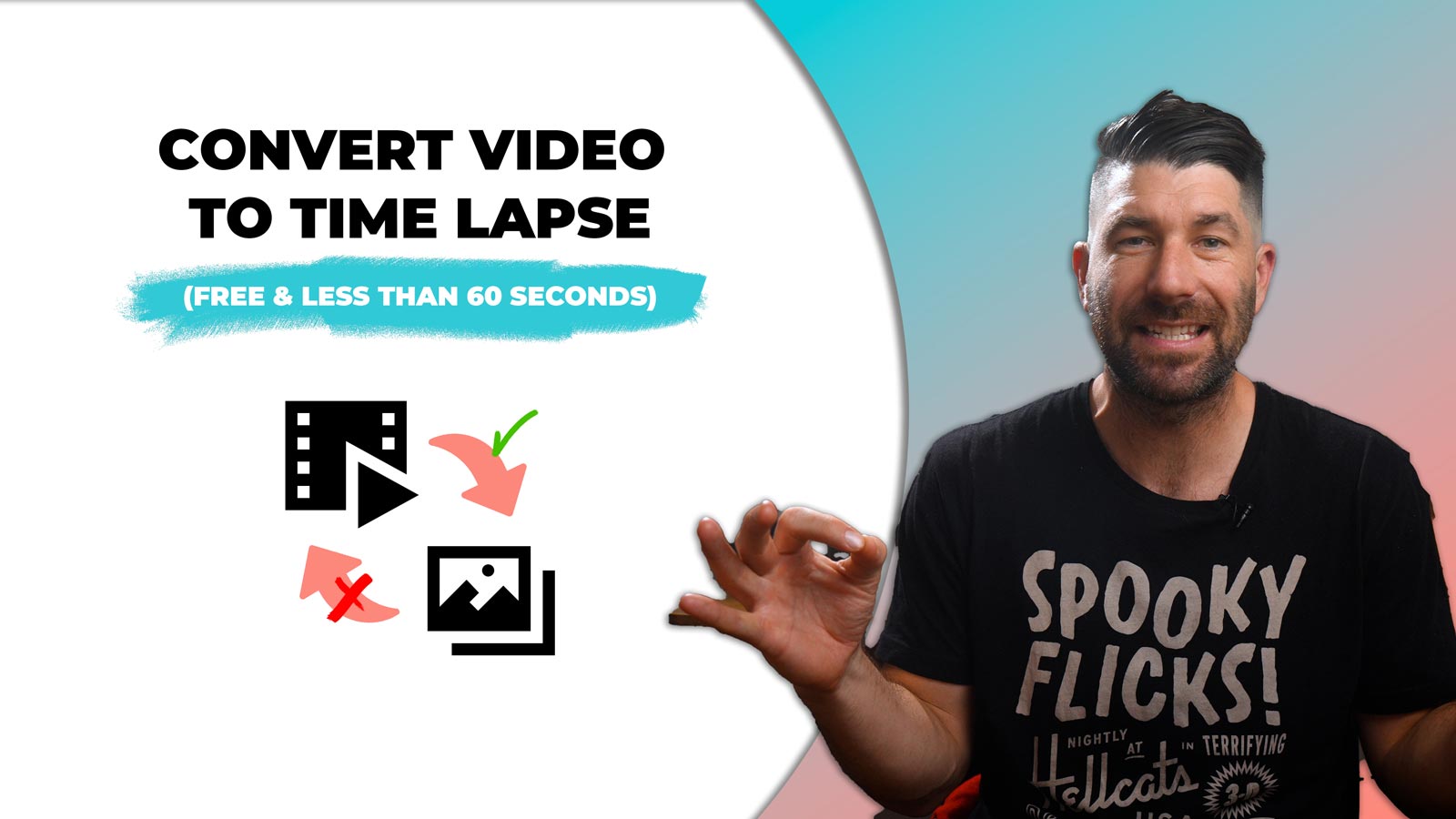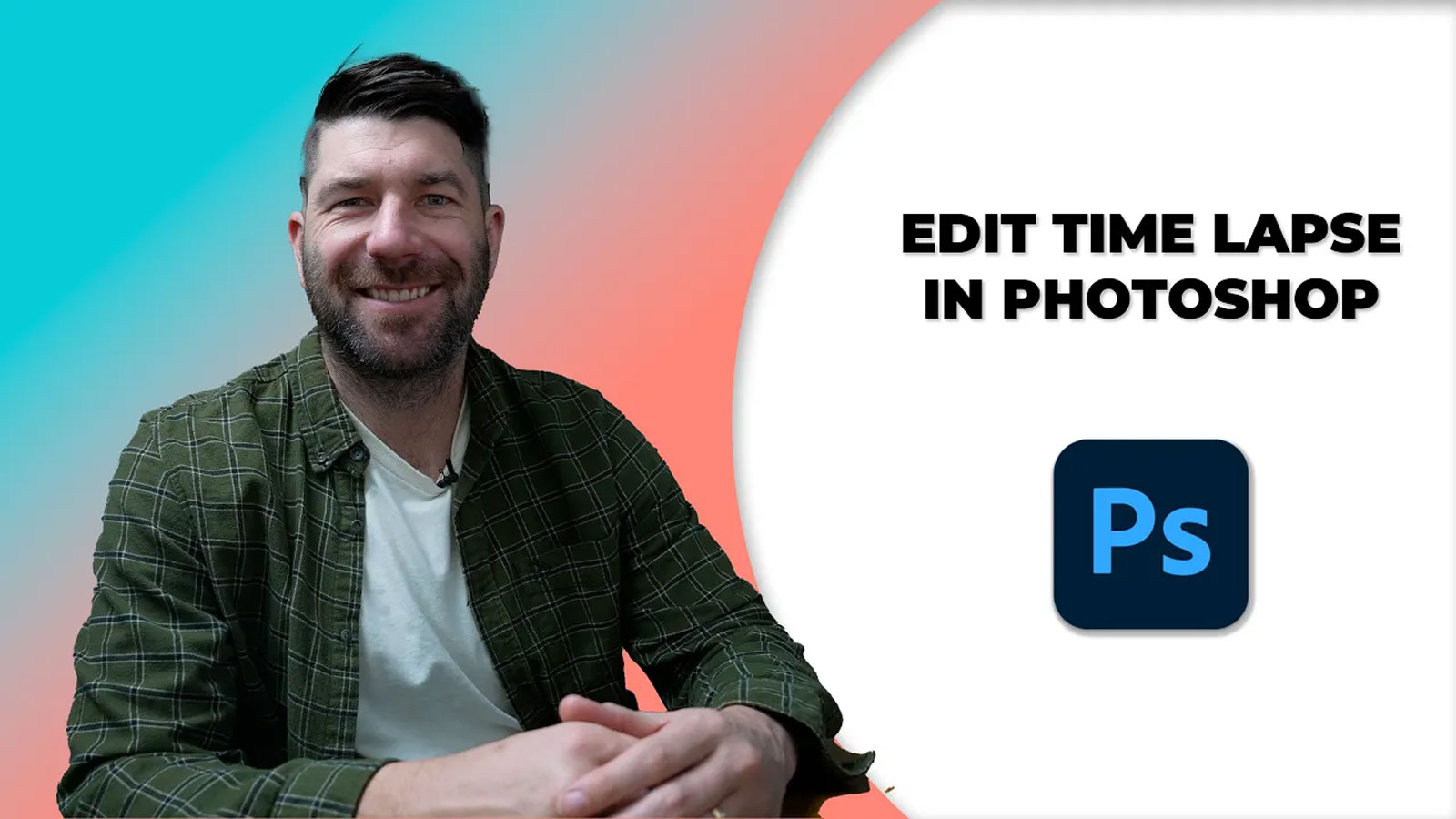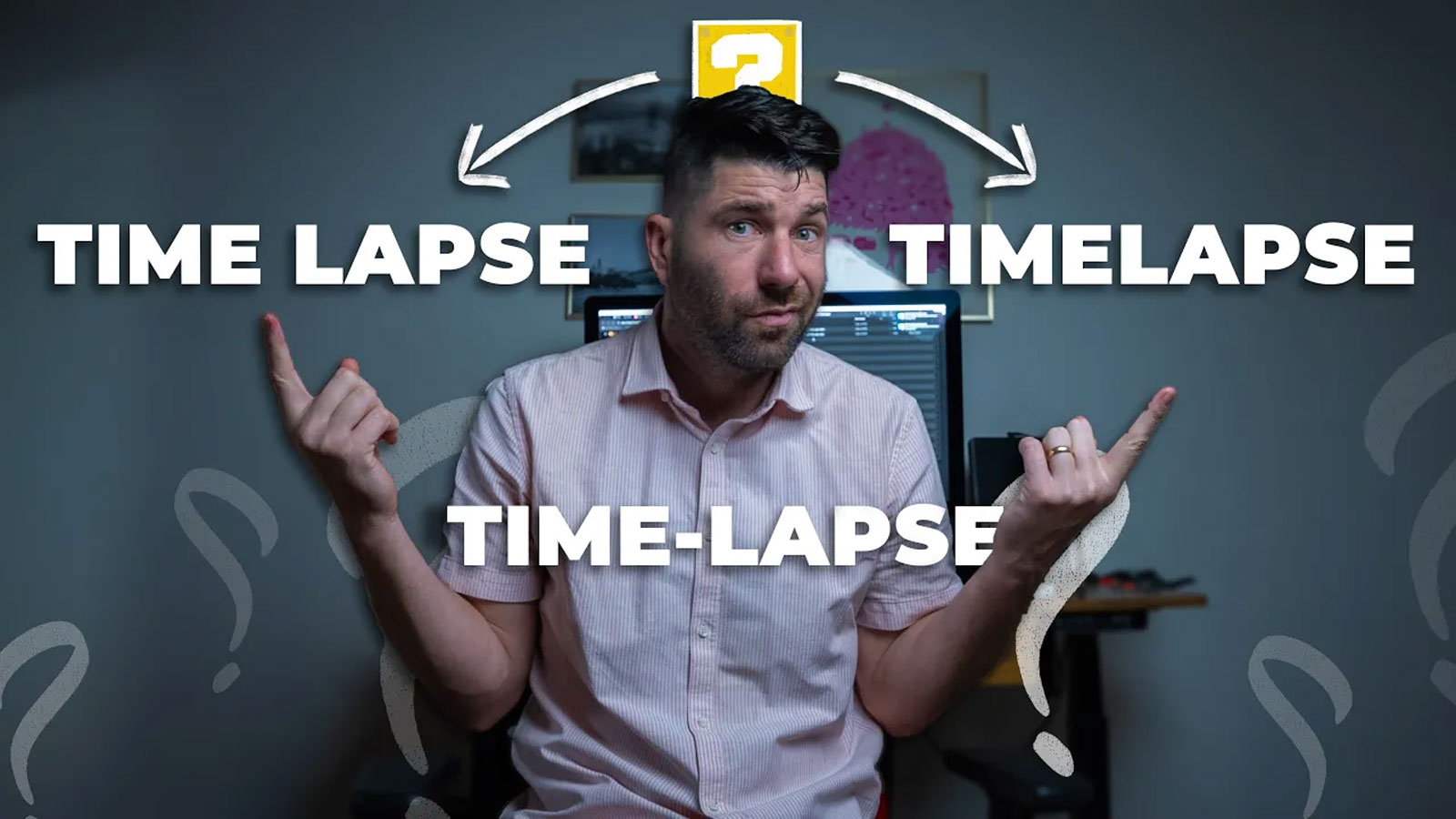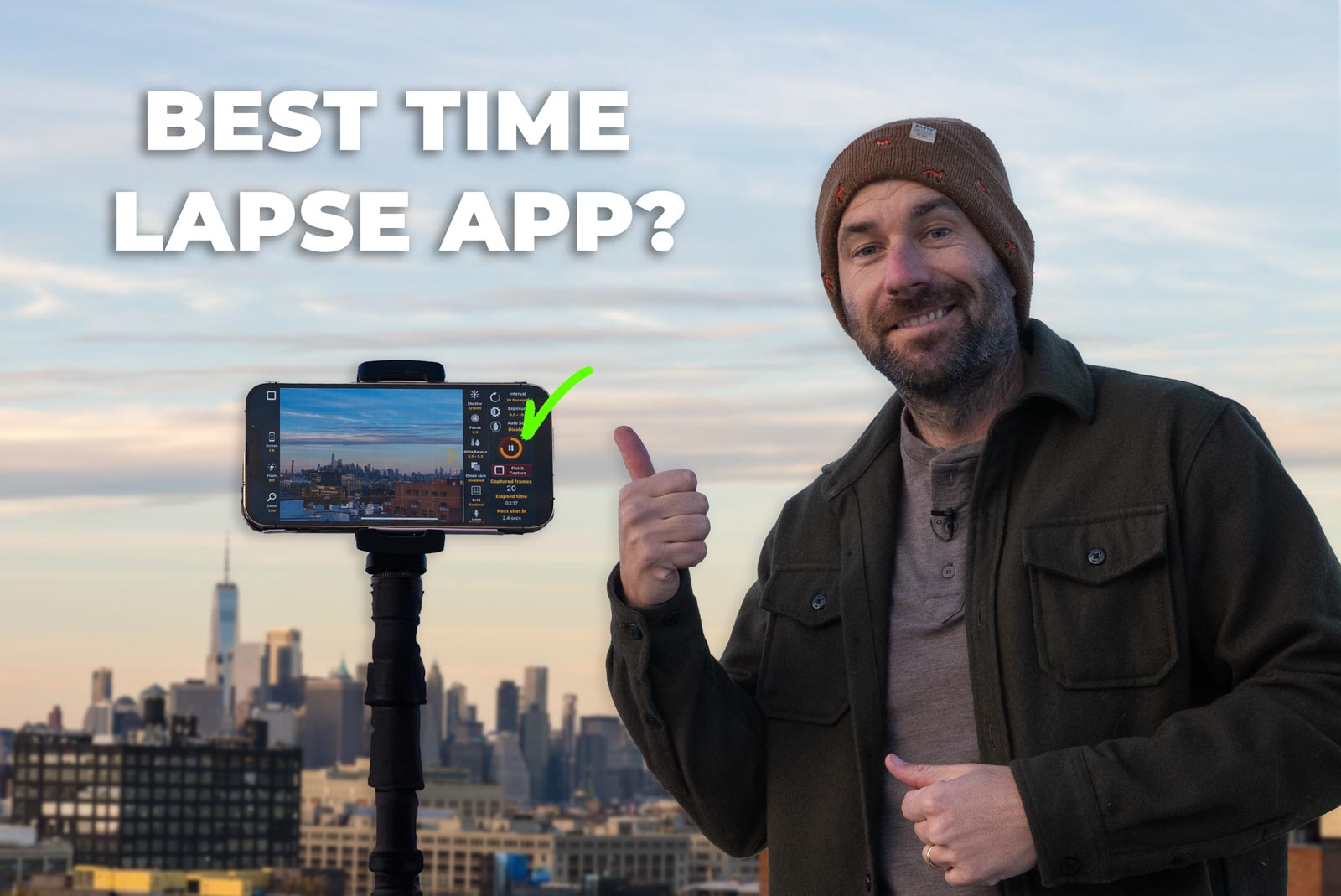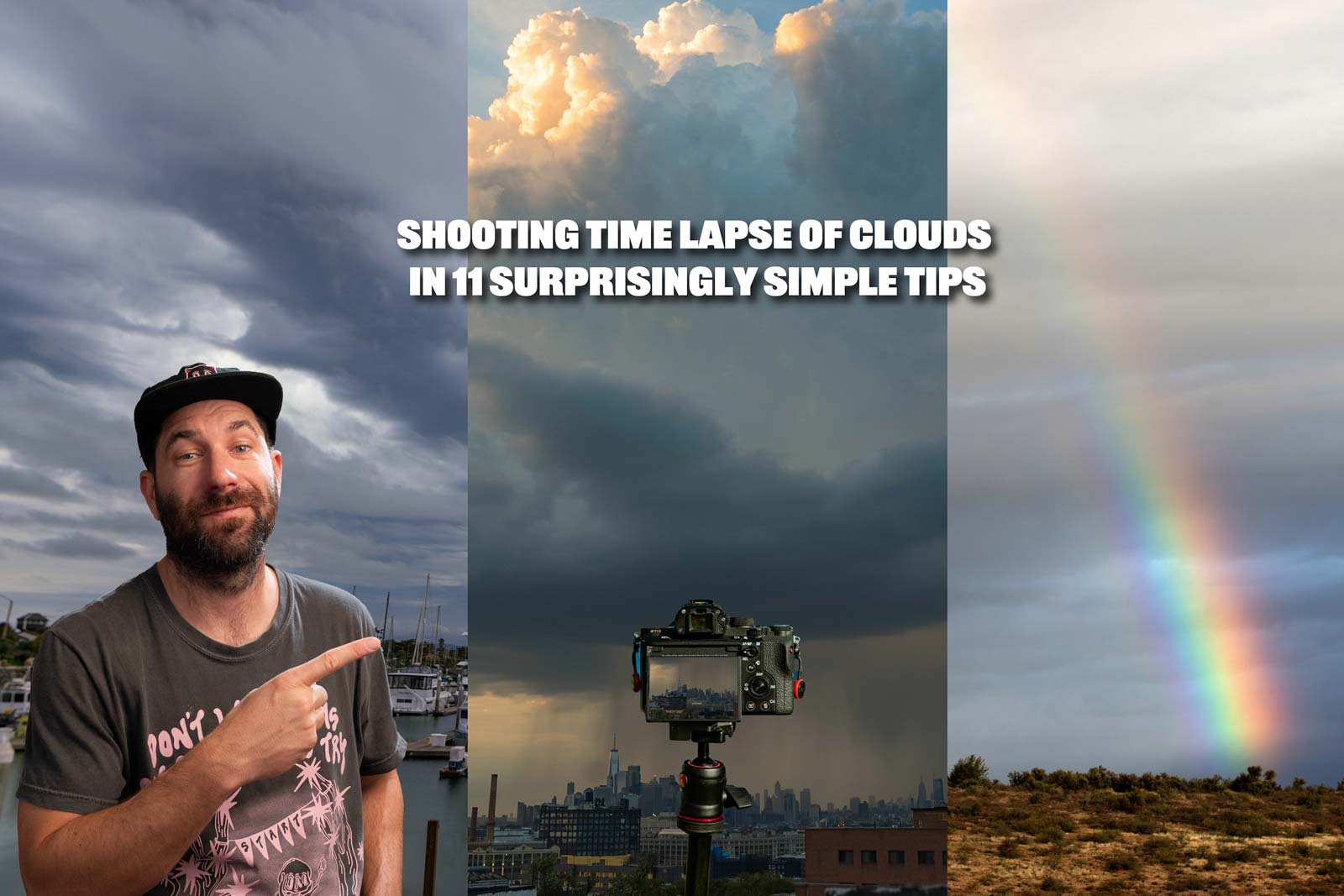Before I got started shooting time lapse and hyperlapses sometimes I’d just record videos on my phone or camera and wonder if there was a simple way for converting video to time lapse. Over the years I’ve tried tons of different methods and wanted to share two of the simplest methods I’ve found.
If you want to level up your time lapse and hyperlapse game so you can charge more money and save hours of headaches and frustration. I have made a course for you that over 400 students have enrolled in!
I’m confident Hyperflow Masterclass will get you from zero to shooting like a pro or I’ll give you your money back!
Check out the course here to see if it’s right for you.
How to Easily Convert Video to Time Lapse
The first method is going to be using our mobile device to not only record the video but also act as a video to timelapse converter. Best of all this method is FREE, works on any smartphone, and should take less than 60 seconds.
If you want to learn how to shoot time lapses on your smartphone I have a great time lapse guide for IOS users, as well as Android users!
Best App For Converting Video to Time Lapse
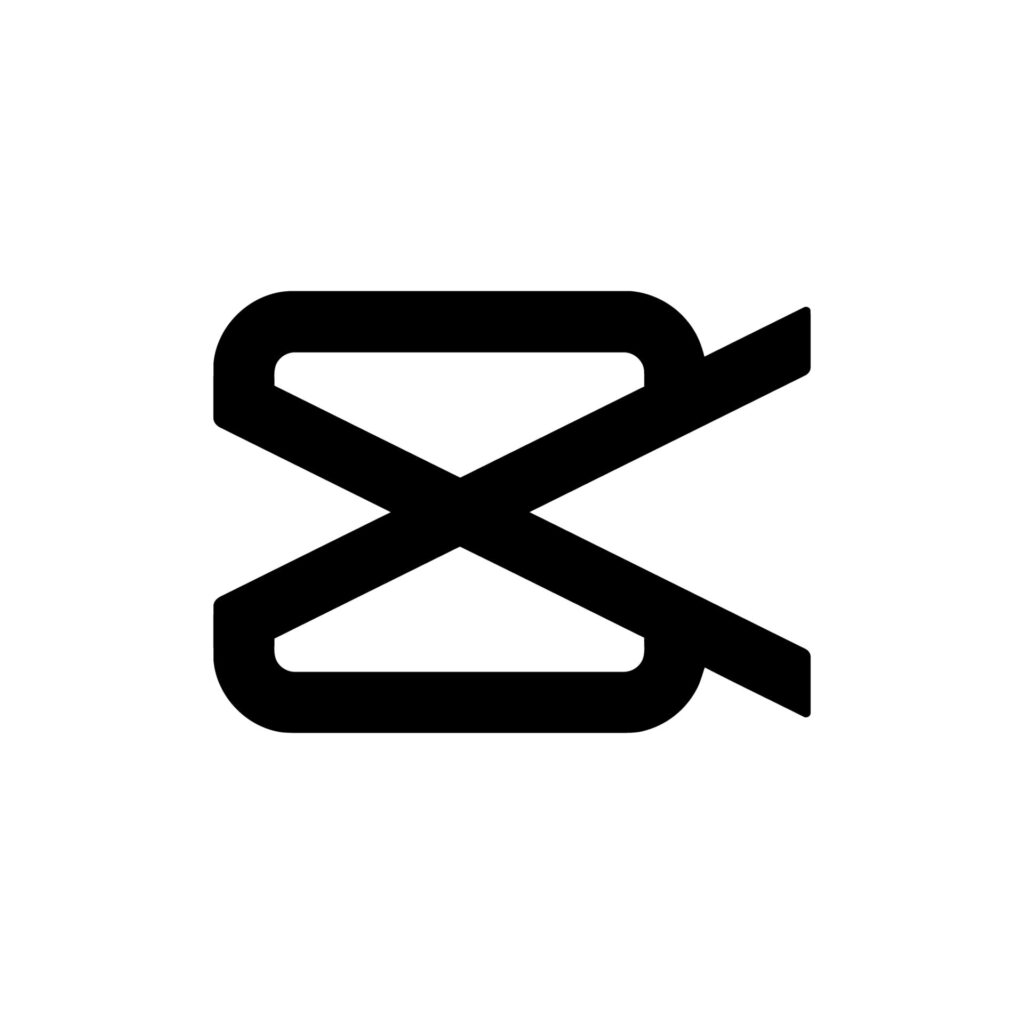
I am going to recommend CapCut for this. I believe it’s the most robust and easy-to-use app for editing video on the smartphone. Best of all it’s free.Download CapCut for IOS. Download CapCut for Android
CapCut gets the nod because it can speed up footage, blend it, as well as add motion blur and stabilization. Things that we are most likely going to do EACH and every time we want to convert video to time lapse.
How to Use CapCut

Launch CapCut and select the footage you want to convert into a time lapse. This is a 17-minute video I shot on my iPhone at Sunset Park in Brooklyn for this demo. I used the 3x lens or 77mm.

Change Speed
Once selected we want to click on the footage layer so it’s highlighted white like in the photo below. Then find the SPEED button. See the teal arrow below.

Once you’ve pressed speed, a new UI will appear it’s time to adjust the video speed to our liking.
So how fast should you choose? That’s a great question!
Did you know that most people won’t watch a time lapse that is longer than 10 seconds unless it’s REALLY impressive. For that reason, I choose 10 seconds and then I just pick the best 3-5 seconds of the footage.

I’m doing 100 because that’s the max and it will be 10 seconds.
CapCut Stabilization
So now it’s sped up, we’ll almost always notice we have wind wobble. Luckily CapCut has a free feature to stabilize it.
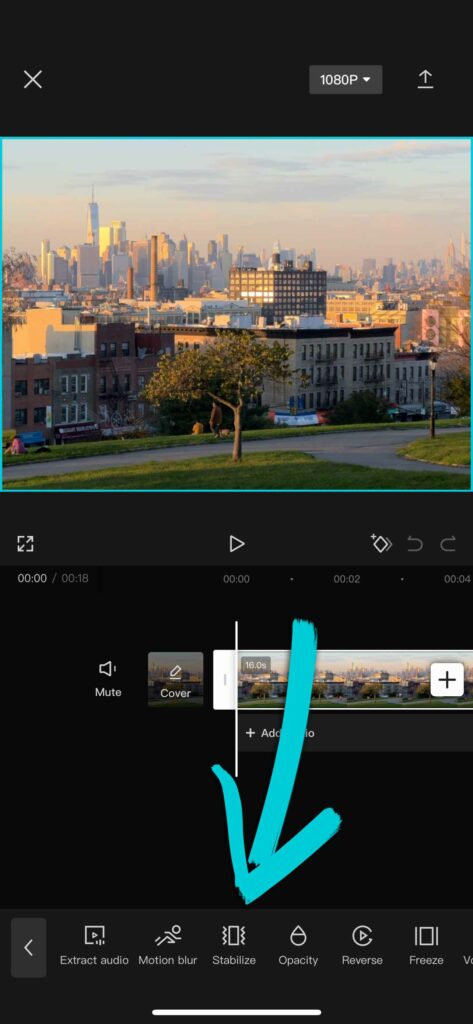
Slide over to this icon where it says stabilize. Once you click that a new dialogue box will pop up like below.

I almost always use recommended! It works like a charm. I just want to say how amazing it is that this feature exists in mobile. It’s a pretty advanced feature and this is like having After Effects in your phone. Super powerful.
CapCut Motion Blur
Once you’ve done that we’re going to improve the quality of our video to time lapse conversion by adding motion blur.
Motion blur is so important because it is what helps us understand that something is moving quickly. A simple trick you can do is wave your hands in front of your face and notice how blurry your hand is.That’s how our eyes work so we want to mimick it whenever we can!
Look at the image below. Tell me which hand you think is moving.

You can easily add motion blur this by selecting the clip, then swiping over to the right until you see the motion blur option and clicking it.

Each clip will totally depend on how much blur you add and blend amount, but for direction choose both and I recommend four times. The only negative of this is it takes like half as long as the video is to apply.
*Frustratingly, CapCut will stop working if you swap apps or if the screen dies. So you may need to plugin your phone depending on how long your video was shot.
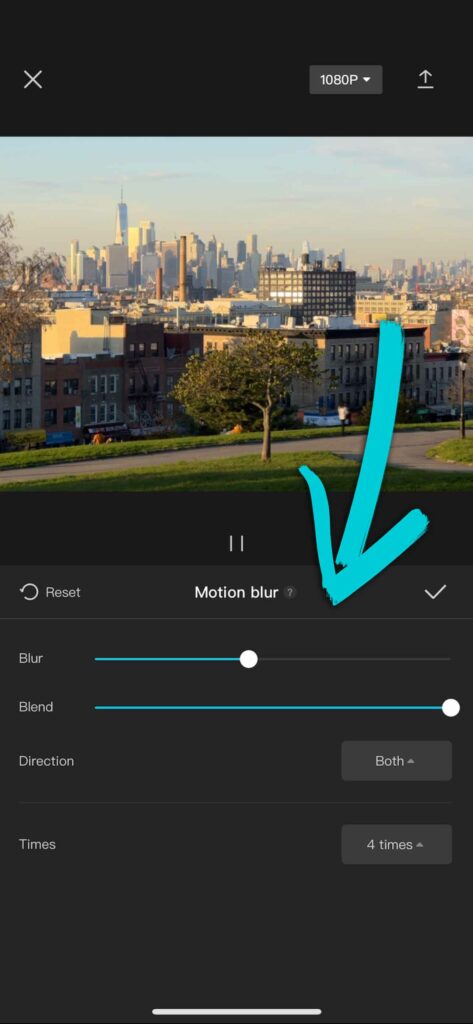
Voila, If you are a mobile user I think this is the simplest and most professional video to timelapse converter on an iPhone you can get.
Use Premiere for Converting Video to Time Lapse.
If you want to do this on your computer, here’s a simple way.
Bring it into whatever video editing software you use. In this example it’s premiere.

Bring the footage into a timeline and then just command + r on a Mac, or windows + r on a PC. When the dialogue box pops up, manually input the video to be 10 seconds.
When the dialogue box pops up, manually input the video to be 10 seconds.
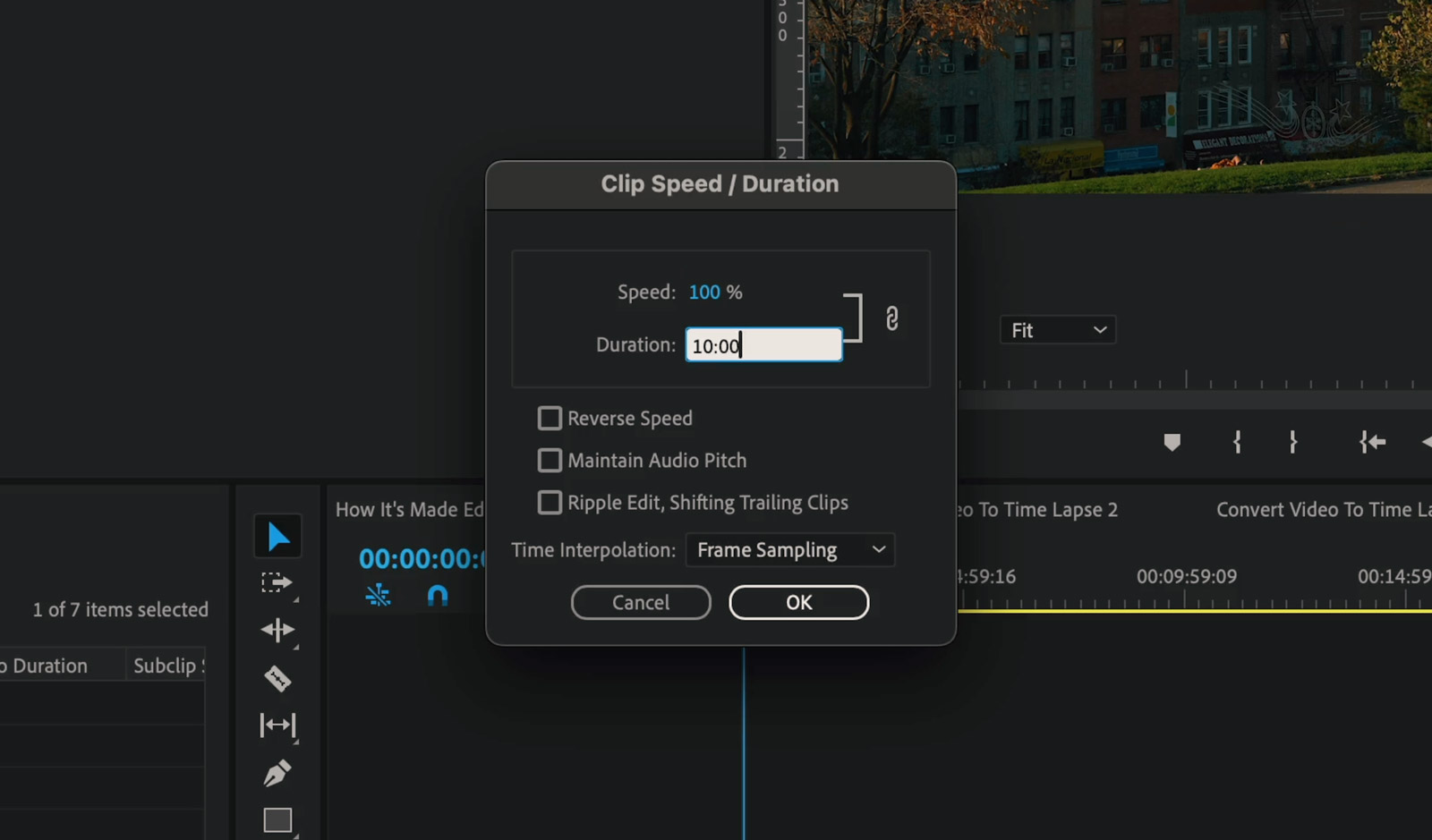 Also, go ahead and check frame blending. This will blend the video frames to give us a little bit more motion blur.
Also, go ahead and check frame blending. This will blend the video frames to give us a little bit more motion blur.
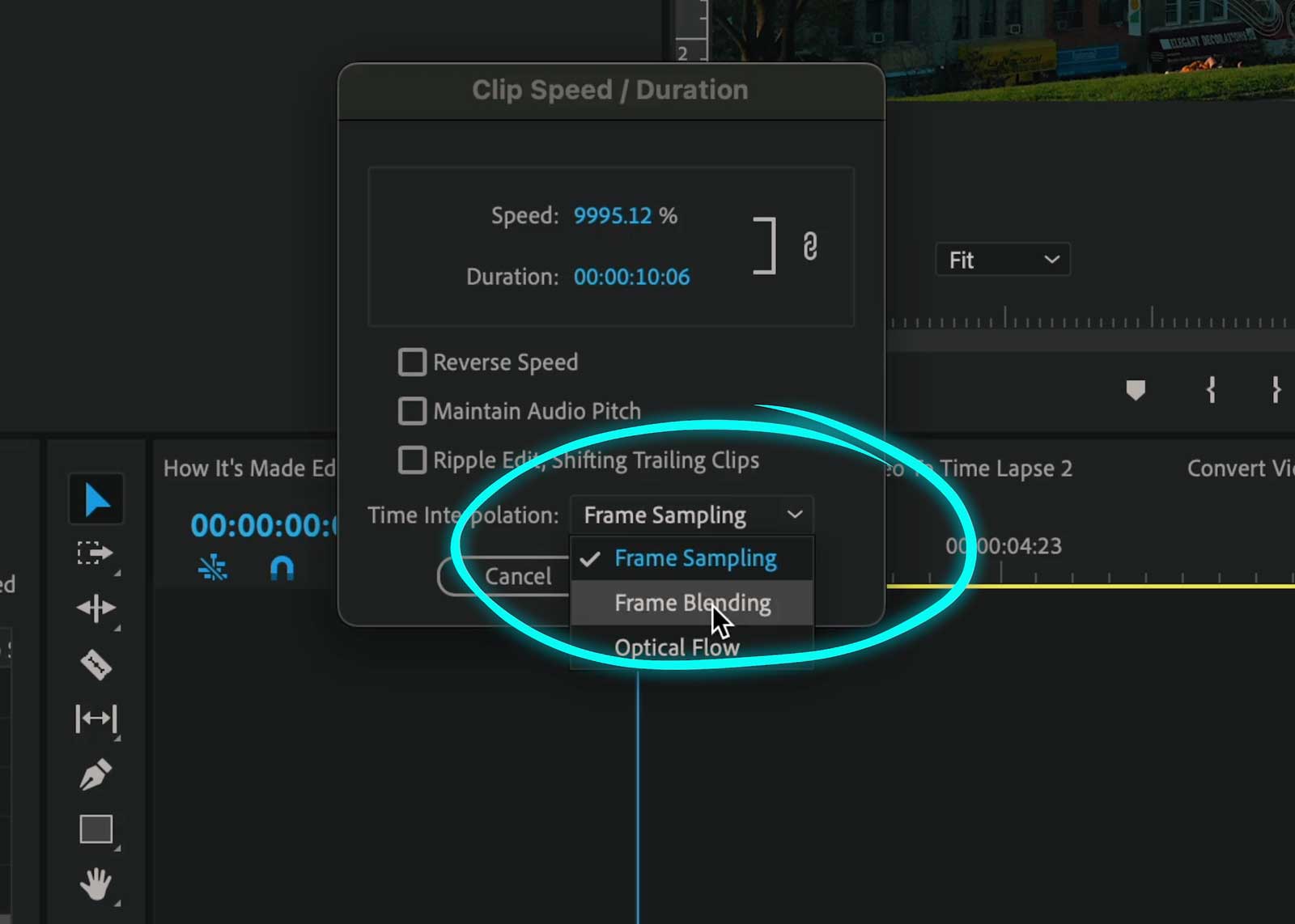 That’s honestly really good. If you wanted to tweak this and take it one step further. You could purchase a plugin called Real Smart Motion Blur, which adds motion blur to videos really well.
That’s honestly really good. If you wanted to tweak this and take it one step further. You could purchase a plugin called Real Smart Motion Blur, which adds motion blur to videos really well.
It’s 100$ so it’s probably not worth it as a one-off purchase, but if you end up getting professional work it’s well worth it as there are lots of different ways to use this to help make your videos look smoother.
RECAP
You now have two super simple methods on how to convert your video into time lapse using just your smartphone only with the help of CapCut. 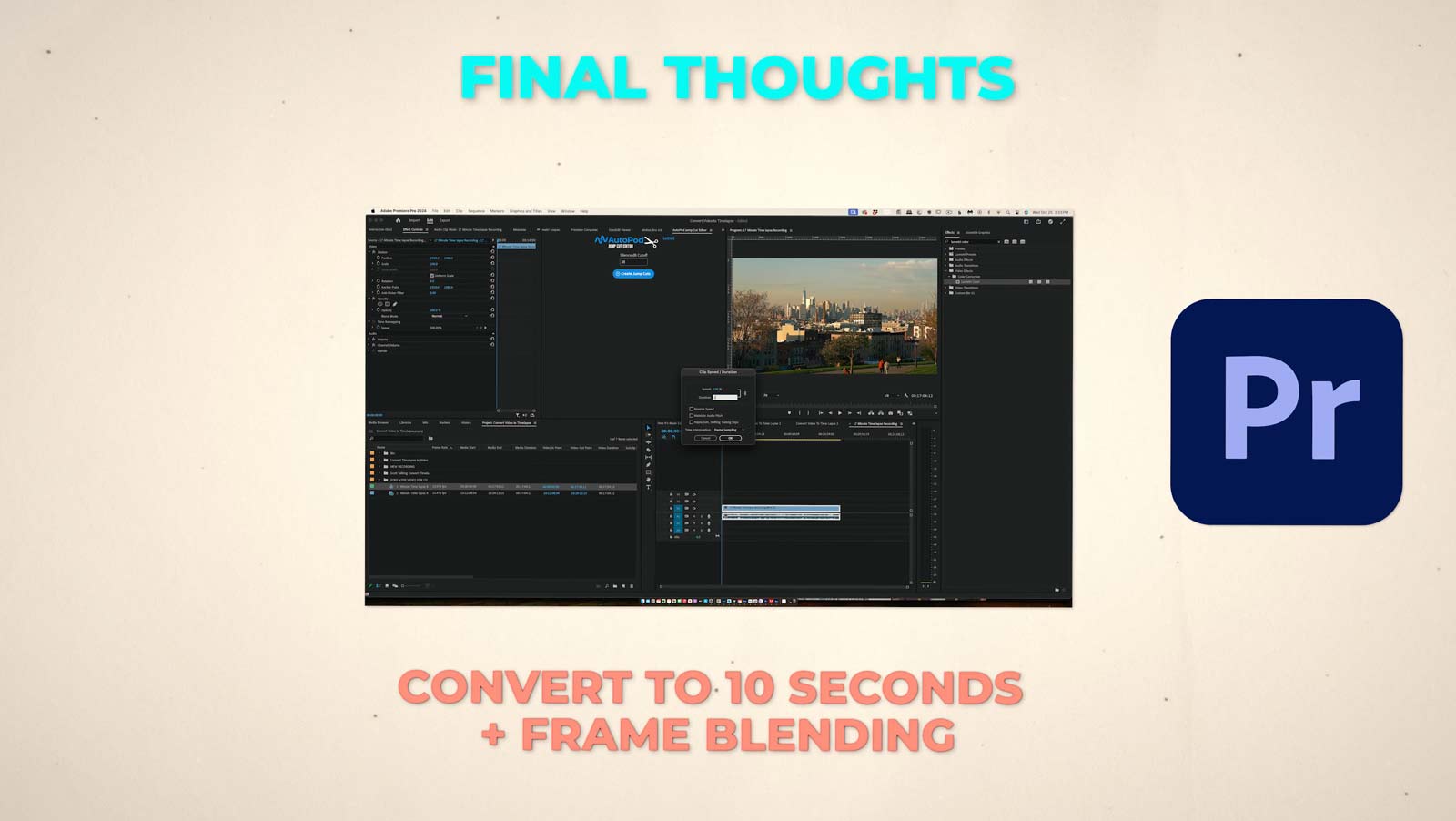 In addition, you can do this in Final Cut Pro, Premiere, Da Vinci Resolve, and even more by just speeding up the clip to 10 seconds and then turning the frame interpolation to “FRAME BLENDING.” This will mimic motion blur.
In addition, you can do this in Final Cut Pro, Premiere, Da Vinci Resolve, and even more by just speeding up the clip to 10 seconds and then turning the frame interpolation to “FRAME BLENDING.” This will mimic motion blur.
While there are most likely others as well. I think these are by far the simplest.Can You Convert Time lapse into Video? 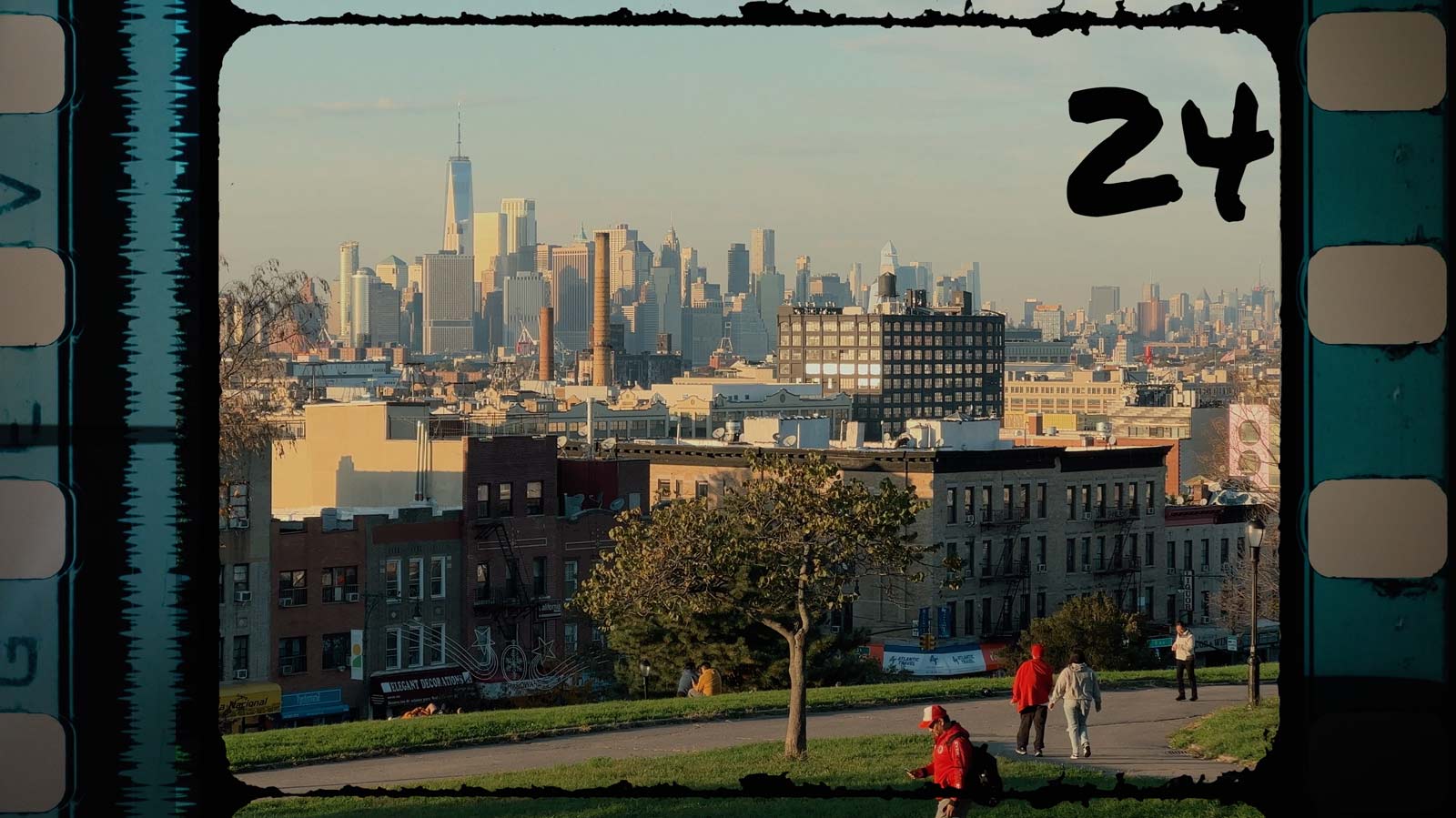
One thing I want to explain real quickly is that unfortunately, this will not work if you want to turn a timelapse back into a regular speed video. It’s a simple reason and it will help us understand how to do convert any video into a time lapse.
The quick explanation video is made up of 24 photos taken every second. They are played like a flipbook and that is what makes the pictures move and how we got the term moving pictures, or movies.
But a time lapse, would have only taken one photo from that second, meaning there’s no data for it to slow or make back up.
The only option we have if we want to turn a timelapse back into a video is to stretch the video to fit and it will result in nasty-looking video footage with stuttery-looking movement that looks really awkward. If you’re not sure what I mean by stuttery, or just want to hear it explained as you edit a long, here’s the video to watch.
Okay well, that’s it for this video if you have any questions about converting the video to timelapse let me know.
If you’re new to time lapse or hyperlapse photography and want to get started here’s a great guide on time lapse photography to get you started.
If you want to level up your time lapse and hyperlapse game so you can charge more money and save hours of headaches and frustration. I have made a course for you that over 400 students have enrolled in!
I’m confident Hyperflow Masterclass will get you from zero to shooting like a pro or I’ll give you your money back!
Check out the course here to see if it’s right for you.
Absolutely, just follow the steps above for your smartphone or computer. If you have any questions please DM on instagram here.
There are so many options but the easiest would be to use CapCut like mentioned above. If you have any questions please DM on Instagram here.
The best way would be to export a few of your favorite frames, then use Photoshop to stack the layers and mask out the parts of each frame you’d like in your final photo.
Yes, it’s really simple. Just follow the steps above.
Use CapCut and speed the clip up to 10 seconds, then apply motion blur and stabilization if needed and voila! Or use Premiere like mentioned above.
Use CapCut and speed the clip up to 10 seconds, then apply motion blur and stabilization if needed and voila! Or use Premiere like mentioned above.