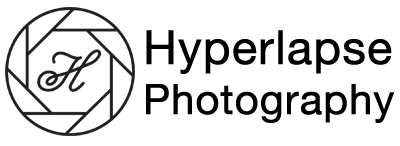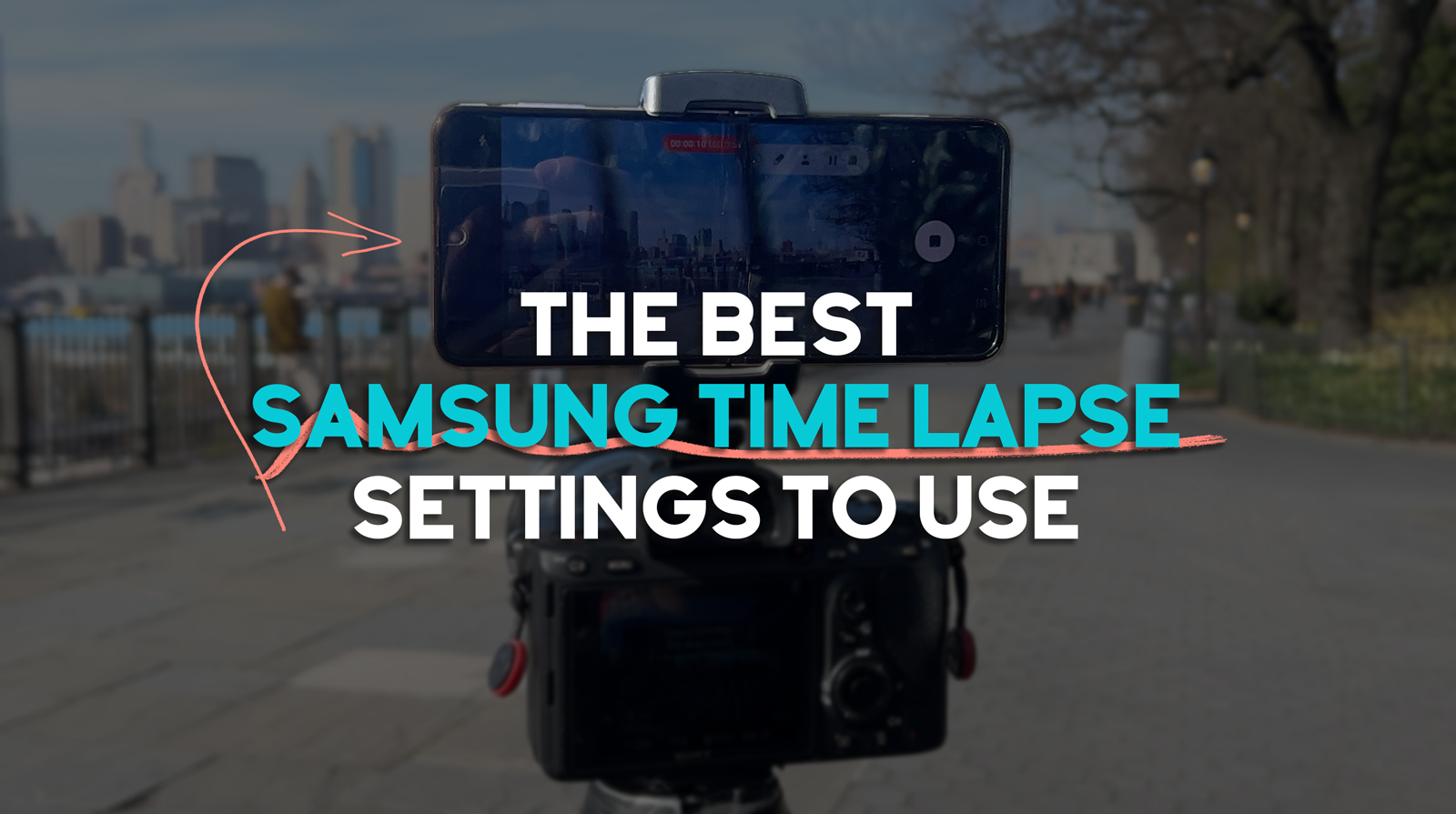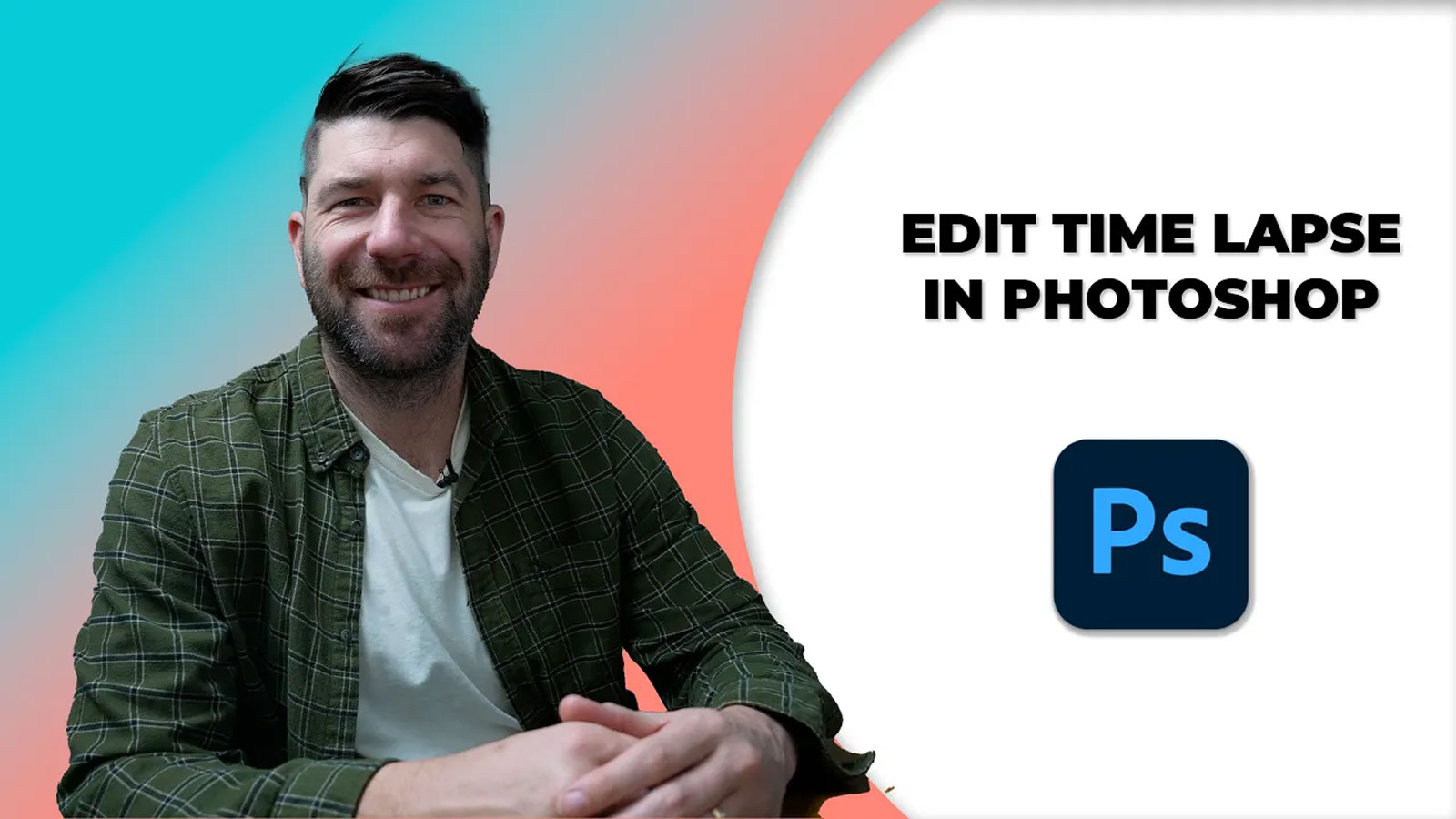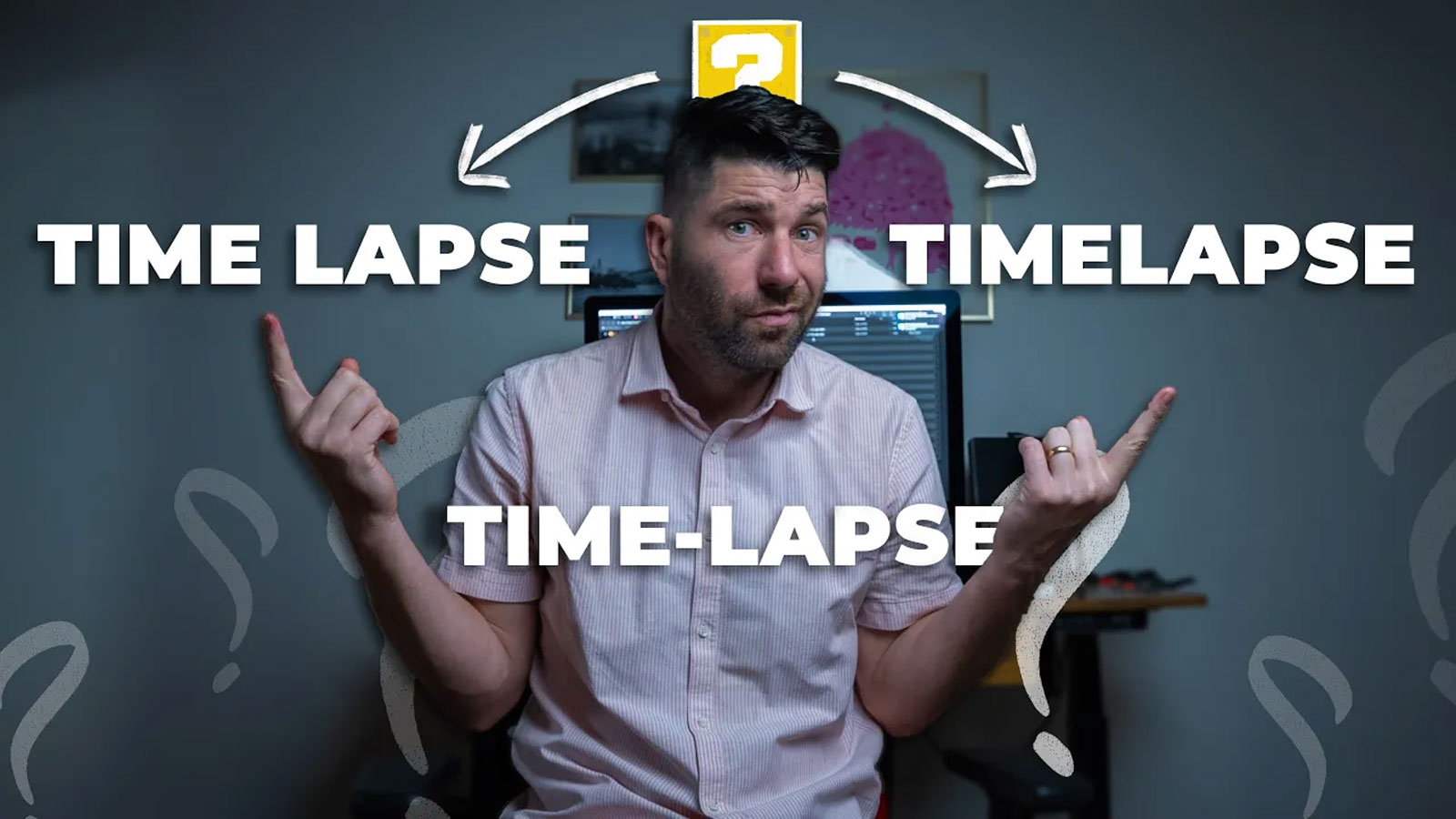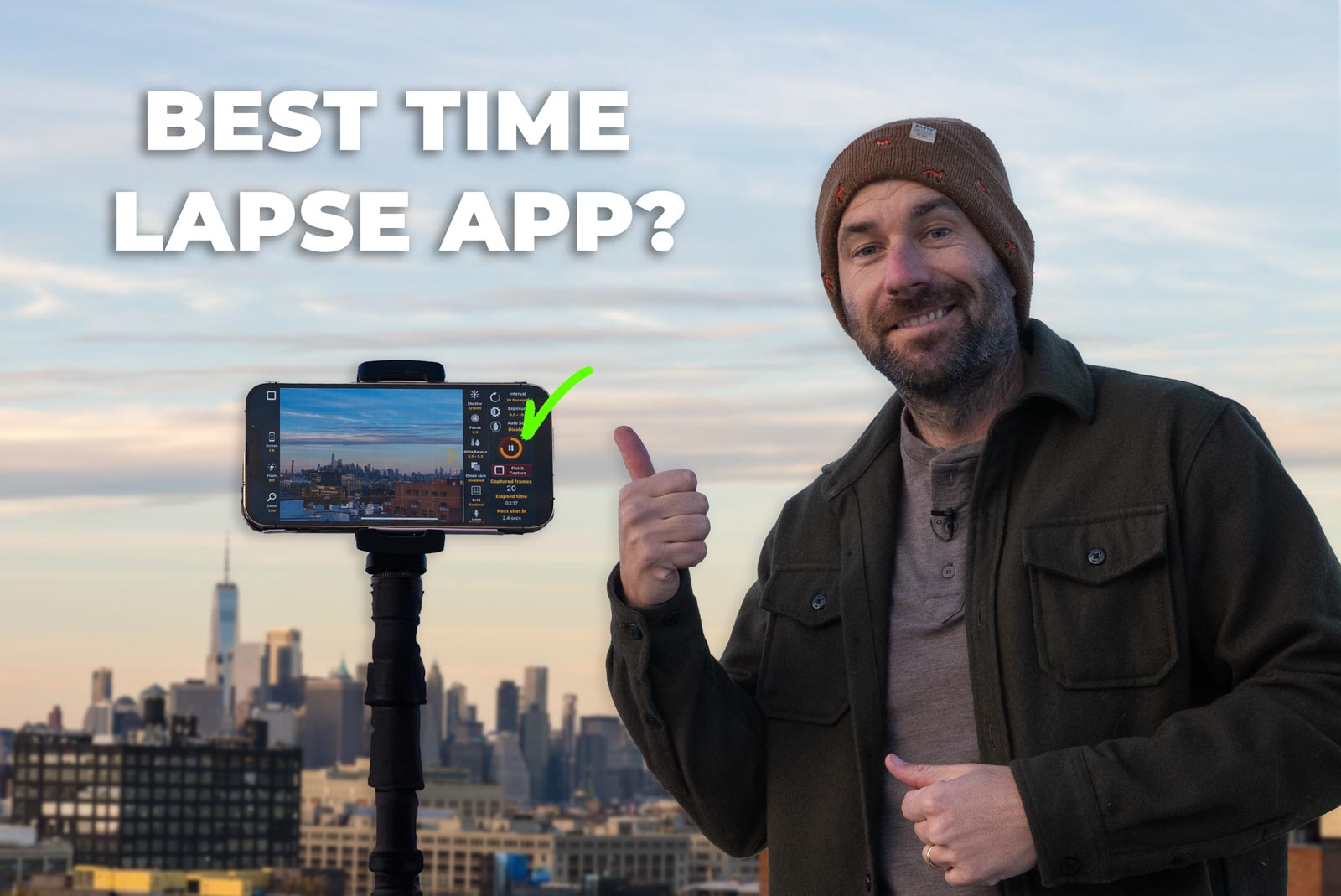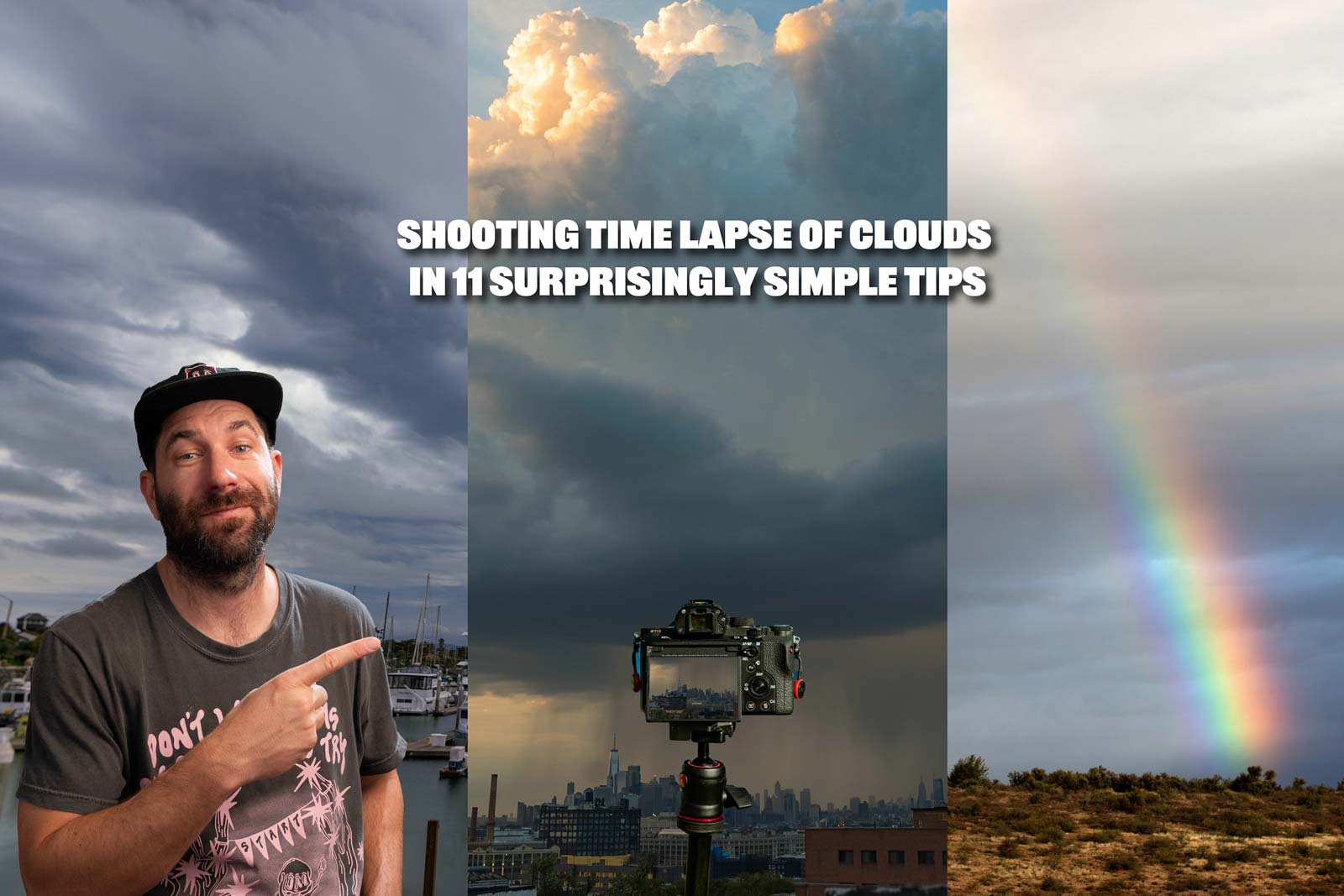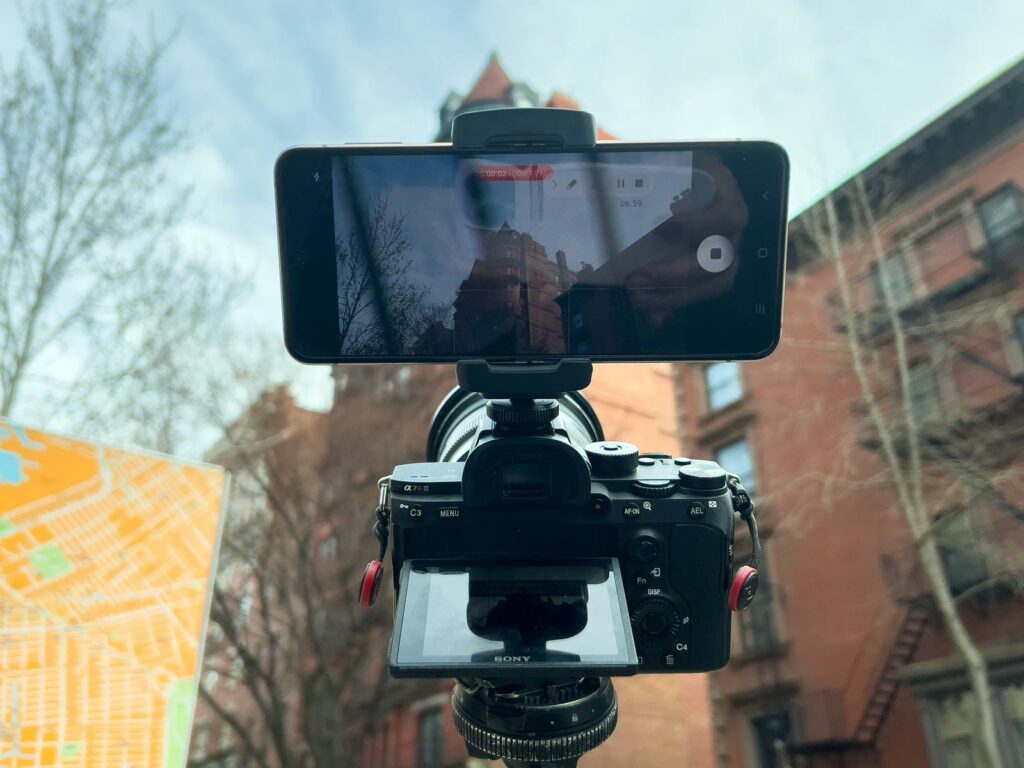
Ever since Samsung entered the phone game they have really impressed me with how much they try to improve their camera and compete with Apple.
Now virtually all Samsungs phones have a time lapse video feature, or sometimes it’s dubbed “hyperlapse” but more on that in a second.
Thanks to the competition these phones keep improving their cameras and are compact enough to fit in your pocket, hell this one even bends, I find myself shooting with a smartphone more and more often than going for a 7-8k dollar setup because it’s just a simple and fast.
This is amazing, because as you’ll be able to see from the video we are going to get some pretty impressive results with this gear, and talk about all the settings, what they mean, and how to get the best results.
15 Easy Things to Know for Best Samsung Hyperlapse Results
In this guide I’m using Samsung Galaxy Flip, but this should work for just about any Android phone that has a time lapse or hyperlapse feature in the camera app.
If you want to level up your time lapse and hyperlapse game so you can charge more money and save hours of headaches and frustration. I have made a course for you that over 400 students have enrolled in!
I’m confident Hyperflow Masterclass will get you from zero to shooting like a pro or I’ll give you your money back!
Check out the course here to see if it’s right for you.
What is a Time Lapse?
In short, a time lapse is like turning your camera into a time machine. It allows us to see things that we couldn’t actually see with our naked eye.
It works by taking advantage of how video works. Video is made up by playing 24 photos per second, this is why we commonly see our settings say something like 24 FPS, or 30 FPS etc.
The FPS stands for Photos or “FRAMES” pers second. So if every time we take one second of normal video. It’s actually made up of 24 individual photos. Kinda neat right.
Well for things that take a long time to change, like a flower blooming, stars going across the sky or the sun setting we can’t record the video like we normally would because otherwise it would take too long and be super boring.
So instead what we do is take a photo every second, minute, hour, day, week, month or year. Eventually when we get enough photos, we can play them back at 24 frames per second and the result is us being able to see the changes in time in seconds.
That is why time lapse photography is like having a time machine as a camera, because you get to change how quickly your audience sees a transformation. It’s really fun, cool, and easier than ever.
What’s the Difference Between Time Lapse and Hyperlapse?

This is where the Android Hyperlapse app gets confusing. In it’s camera app and it’s called Hyperlapse.
Sometimes people are wanting to just take a time lapse and not sure what the difference between hyperlapse is. If that’s you, here’s a quick answer.
A time lapse is a series of photos taken from a camera that isn’t moving, or only moves maybe a few feet at most.
Where a hyperlapse is a time lapse, where the camera moves a LONG distance. Giving the illusion that you’re moving faster than you normally would be able to while also being a time lapse.
If you really want to get into the nitty gritty of exactly what a hyperlapse is and it’s subgenres and history I wrote about that (and how to make them good) here.
This is most likely why Samsung went with the naming mechanism they did, mobile phones are mobile by nature so having the hyperlapse app name probably just made sense.
All hyperlapses are time lapses. But NOT ALL TIME LAPSES are hyperlapses. Now you know and we can all submit a complaint to Google about the android hyperlapse verbiage that they will surely listen to.
What’s The Point of a Time Lapse/Hyperlapse.

The main point of a time lapse is to show change. So if you come across a scene and nothing is happening, not even a cloud in the sky moving, don’t waste your time.
You need to see change in order for a time lapse to work. Without change it’s just boring and it could have been done with a photo.
This is also a great technique to use if you want to establish a location for your video. This gets used all the time in sitcoms, movies, tv shows to establish exactly the area where these characters are located. It could also just as easy be used to show the passage from day to night as well like in the shows naked and afraid.
Samsung Hyperlapse Settings

Now let’s take a look at all the Samsung hyperlapse settings, see what they mean, and how we can use them to get the most out of our shots.
When we look at our Samsung’s camera app you’ll notice it says portrait, photo, video, and more.
To access the time lapse mode we want to click more. Like mentioned above we are looking for is the “hyperlapse” feature.
Right off the bat, we can see we have 6 icons on the top that we can adjust.
Gear/Settings

The gear icon top left is where you can manage the settings. On this particular device you don’t really get too many options as a lot of things are grayed out but I do like the grid lines and the location tags.
This is helpful if I am traveling or in a new neighborhood that I’m not familiar with and want to look up where I was because maybe I saw a restaurant that I wanted to remember for later.
Flash
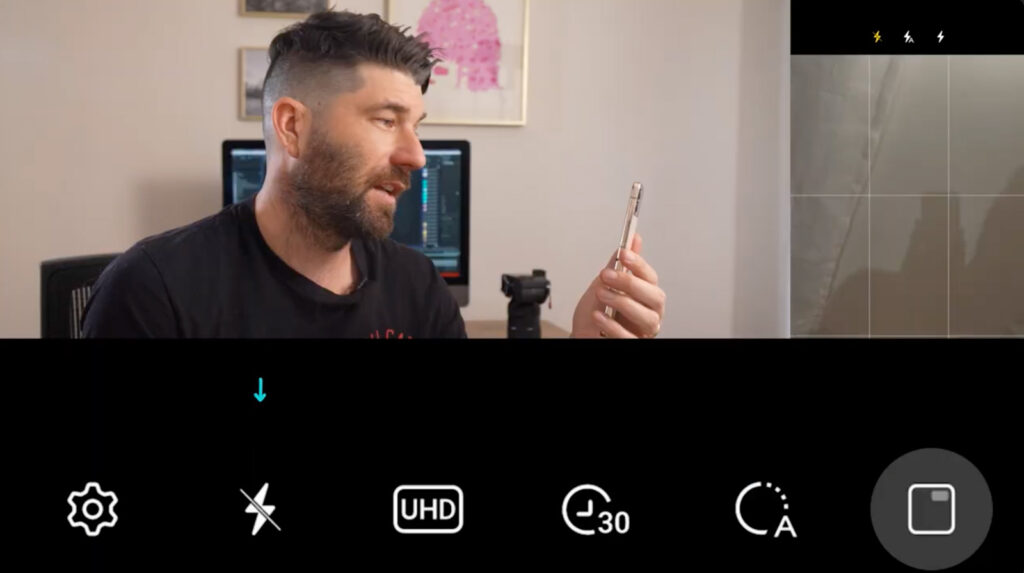
Next is a flash icon which at least I have never used for a single time lapse. But hey it’s there.
Format/Image Size
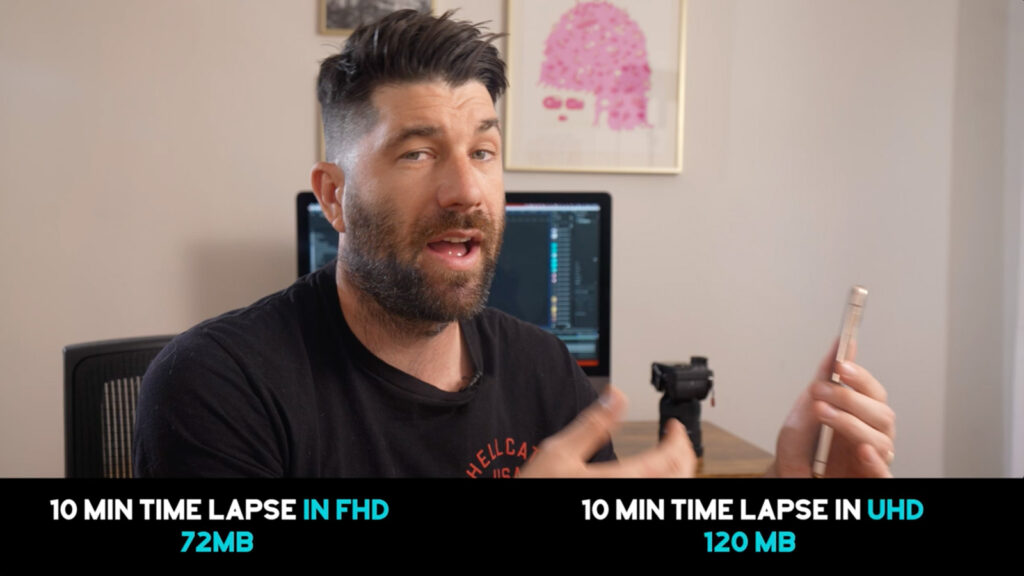
Next is FHD or UHD. FHD means it will record in full high definition which is 1080 and UHD is ultra meaning it will record in 4k. Obviously, this will have an impact on the size of your finished files but these still don’t take up nearly as much room as a DSLR shooting raw.
As you can see from the photo above, 10 minutes is 72mb on FHD, while it’s 120mb on UHD.
Timer

Next we start getting into the timer settings of the app. If we click the first clock-looking icon we see we get a bunch of presets for time. The first being record infinitely which will record until we stop it.
Another that will record for 10 minutes, 30 minutes, 60 minutes, 120 minutes, 180 minutes or 300 minutes. These are some pretty handy presets.
Samsung Hyperlapse Interval

The next one is really important. It’s basically an interval. An interval is the amount of time between the start of taking each photo. Typically we talk about it in terms of seconds, minutes, hours, days, etc…
What’s nice is if you click on it it will tell you what it’s good for. The only problem is certain scenes like clouds for example have different modes. Some clouds look like their moving fast, meanwhile some look like their stuck in the sky. So that will change what you are after.
Another thing to keep in mind is that the slower something moves, the bigger you want your interval to be, or the more x’s you need.
The Samsung Timelapse app has the following interval settings. Automatic, then a bunch of presets that say things like 5x 10x 15x 45x, and 60x, etc plus it has little moon icons next to it to indicate that it’s a preset for night.
Because I went through an annoying amount of effort the intervals for each of these are 5x is an interval of basically 1/6th of a second. It’s such a fast interval it’s almost pointless. The only time I’d use it is to do hand gestures in real time.
Another one is 10x, which is basically a photo every third of a second. Same as above, just too fast of an interval to see much change.
The interval for 15x basically one photo every half a second. Again pretty fast, but getting closer to normal use. The app suggests this is good for clouds, I’ll show you it isn’t and what would be better.
30x is the equivalent of a 1 second interval. Which is pretty great. This will give you a much better look in my opinion. Samsung Hyperlapse suggests this is a good one for people, I agree, I also think it’s better for clouds and traffic than the other ones as well.
45x is the night mode which is basically the equivalent of a 1.5 second interval. Which is nice but not much of a big gap.
60x is the biggest one which is basically a photo every two seconds. This is a great interval and I’d recommend using between 30x, 45x, and 60x and completely forgetting the other ones all together.
Screen Preview

Lastly is the cover screen preview on or off, turning it on allows you to see whatever your front-facing camera is on the other side, This is only useful if recording a timelapse of yourself.
One important thing you want to do when shooting any time lapse is SET THE EXPOSURE and focus.
To do that is simple, just tap on the screen and press the lock button and then adjust if you want it over-exposed or under-exposed.
It’s important that you do that because if not you might get flicker when the light changes or your camera could find different things to focus on and make your video look really weird.
In the next section, I’ll explain what makes a good time lapse subject as well as recommended interval settings from my tests which I walk you through in the video.
What Makes a Good Time Lapse Subject.
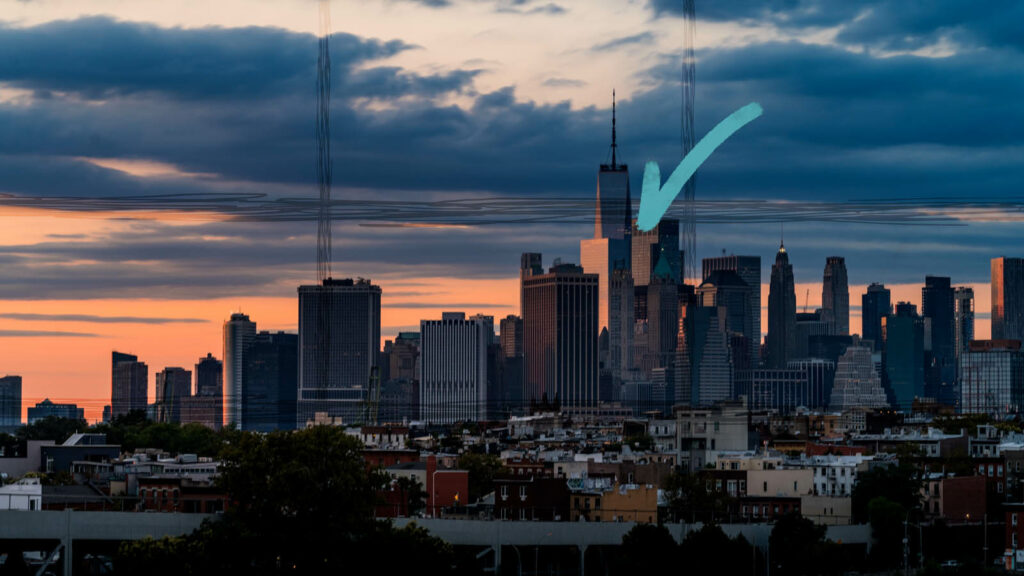
Anything that changes makes a good time lapse subject but here are some great jumping off points.
People Walking in Crowds.

It’s really fun to see the ebb and flow of people. I have a full breakdown of the time lapse intervals used on Samsung hyperlapse app and what they mean but for people walking in crowds my favorite settings were the suggested 30x and the 60x. You can see examples of them here.
Car Traffic

There’s something inherently cool about seeing cars zipping around, it really shows the energy of a place and surprising patterns emerge that are oddly satisfying to watch.
So anytime you can get above something and get a nice timelapse of the city and the traffic that’s a nice win.
I was actually impressed by the default 10x settings recommended by the app, it did look pretty smooth straight out of camera. I’d recommend that or the 30x setting. Again you can see that in the video.
Sunrises or Sunsets

Who doesn’t love a good sunrise or sunset, the only problem with these is they do take awhile. If you’re after just the colors, you can get away with 15 minutes, but if you’re after the entire thing, you’re looking at least an hour. Definitely use the night time preset of X45. I wish they’d actually have a longer meaning.
Drawing/Painting
If you are an artist, unlike me, this is a really cool way to show your work. People love seeing the process of something starting off as nohting and then the finished project.
Home DIY Projects
Maybe you’re sanding the walls, painting, putting together an IKEA closet, or in my case origami. It’s fun, these make nice things to share especially if this is a part of your job. Like art, people love seeing the process.
Stars

I live in Brooklyn, I didn’t get to test these on stars. I don’t get to see them often but they make for great time lapses if you have the ability to see them.
Well those are all my tips for getting the most out of your Samsung Hyperlapse functionality on your android phone. Hope you found that helpful. For actual video demonstrations of everything talked about be sure to check out this video.
If you want to level up your time lapse and hyperlapse game so you can charge more money and save hours of headaches and frustration. I have made a course for you that over 400 students have enrolled in!
I’m confident Hyperflow Masterclass will get you from zero to shooting like a pro or I’ll give you your money back!
Check out the course here to see if it’s right for you.
Frequently Asked Questions Regarding Samsung Timelapse Features
Yes it does you just need to access it through the more, and click Hyperlapse
You go into your camera app, select more, then hyperlapse, choose if you want FHD or UHD, how long you want to shoot and an interval to shoot at. Press record, sit back and relax and enjoy.
Yes, same as above, go into your camera app, select more, then hyperlapse, choose if you want FHD or UHD, how long you want to shoot, and an interval to shoot at. Press record, sit back and relax and enjoy.
You go into your camera app, select more, then hyperlapse, choose if you want FHD or UHD, how long you want to shoot and an interval to shoot at. Press record, do your camera movement and enjoy.
They absolutely can. If you are worried about storage you should either shoot in FHD mode, which is a 1920×1080 file and much smaller than UHD files. You can also upgrade you SD Card, or invest in External Harddrives s well.
No, not unless you recorded normal video and sped that up. A time lapse is made up of photos so unless you recorded the data there is nothing for it to “revert” back too.
That is a great question with a HUGE degree of change depending on a wide variety of factors. But on a Samsung phone number in front of the x refers to seconds. So 5x means it takes 5 seconds to make 1 second of video. Or 50 seconds to record 10 seconds of video.
10x means 10 seconds to make 1 second of video. 60x Means it takes 60 seconds to record 1 second of video or basically a 2-second interval.